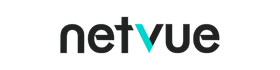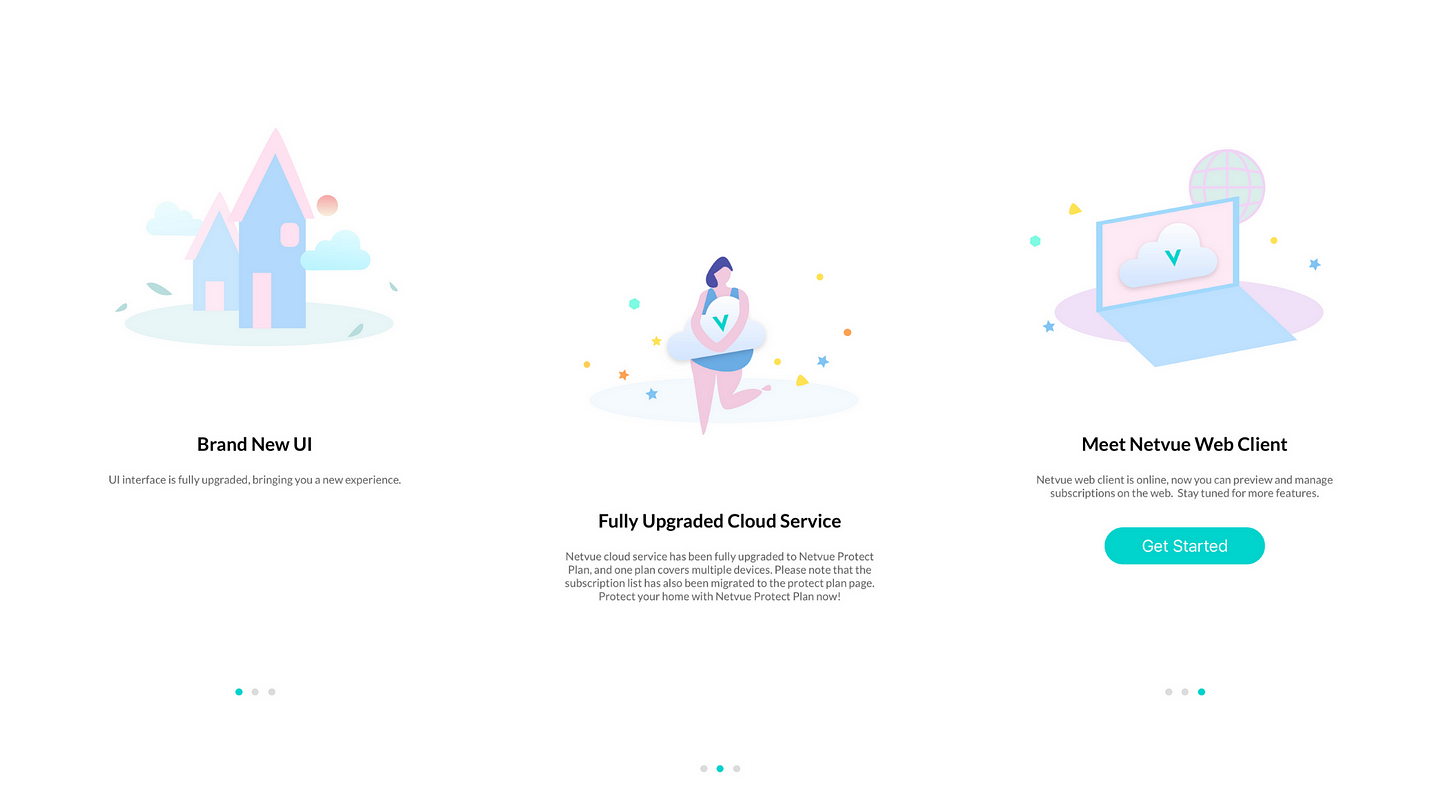 Netvue App New UI
Netvue App New UI
In order to provide a better experience to our users for both hardware and software solutions, Netvue has been created and launched a brand new UI recently. The improvement can be found in visual, ux and some new features.
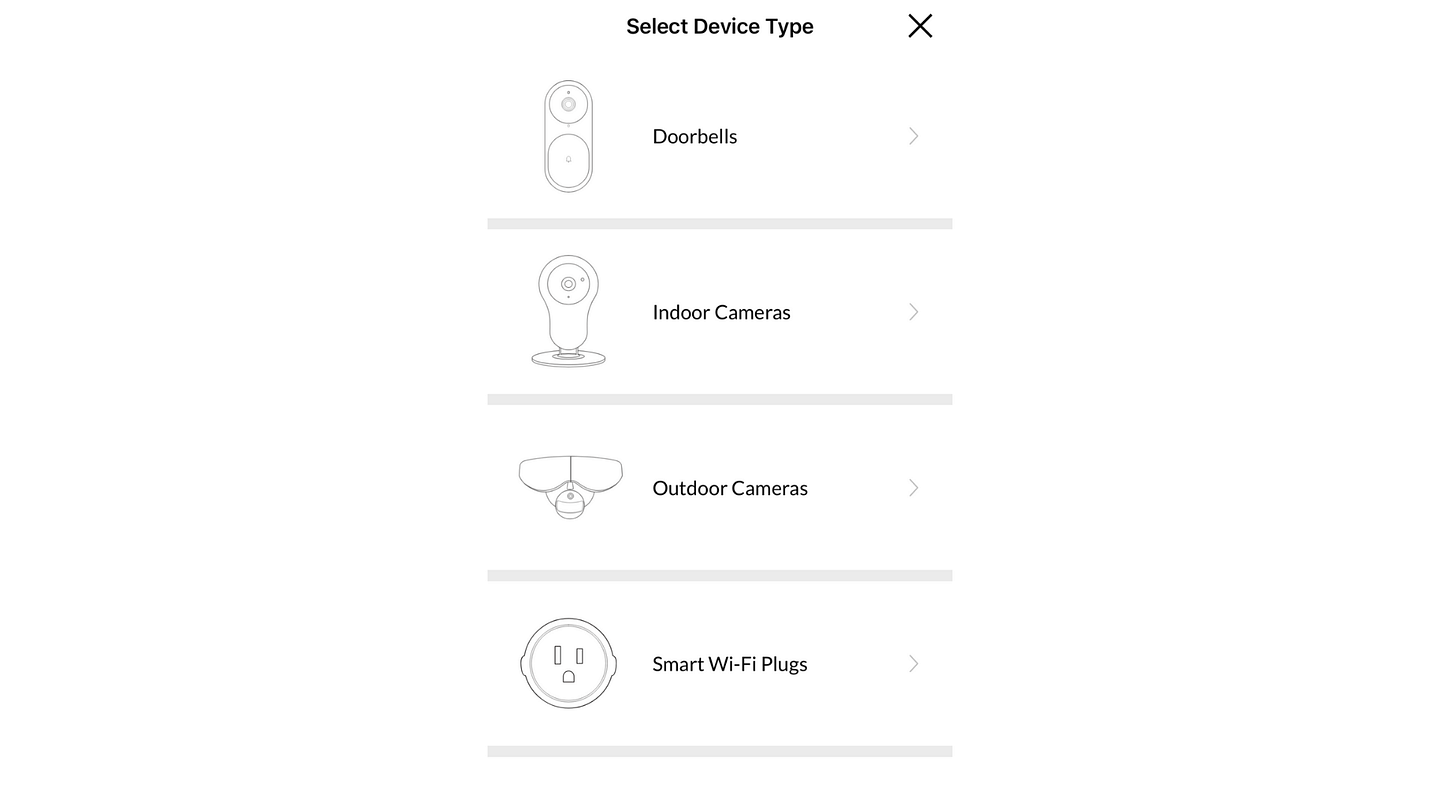
After you purchase the Netvue device, the first thing that you will do is to download the Netvue App. Clicking the + sign on the right corner, you will then select the device type to be added into your Netvue account.
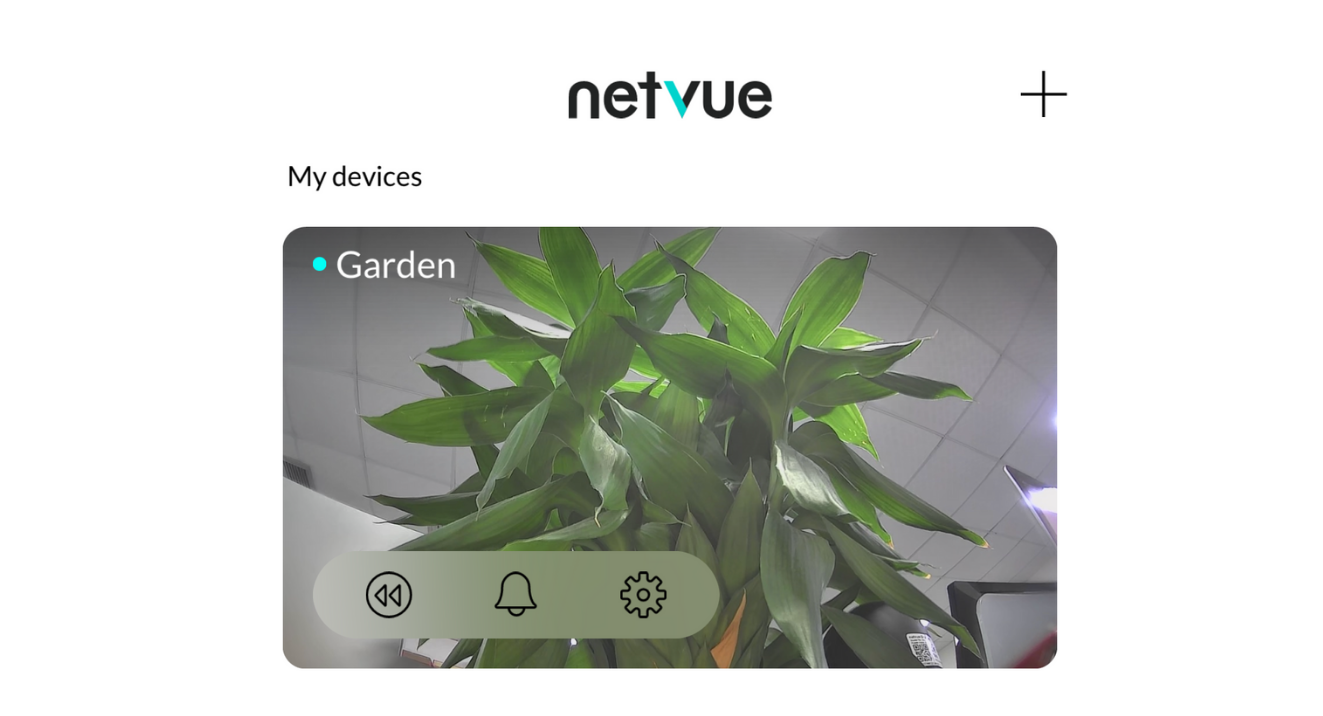
Following the process of adding devices, you will then see the live streaming view of your device showing on the home page of Netvue App. At this page, what you can see is the status of your device, a preview of the live streaming, and some buttons for control.
- The left arrow is for live stream replay. If you click on it, you can check on the playback period either on the cloud or on the SD card. If your devices have registered the Netvue Protect Plan with advanced Human Detection features, you will also see that the playback timeline is labelled with Motion & Human. You can easily slide left or slide right to check on the specific motions you would like to see.
- The bell goes into the motion list. All of the Netvue devices come in with free motion detection feature (static image mode). All the motions that happen will be recorded and saved as three images into the motion list. You will have up to 30 days free storage for all the caught motions.
- If you click on the setting sign, you will acess the Settings page of this device:
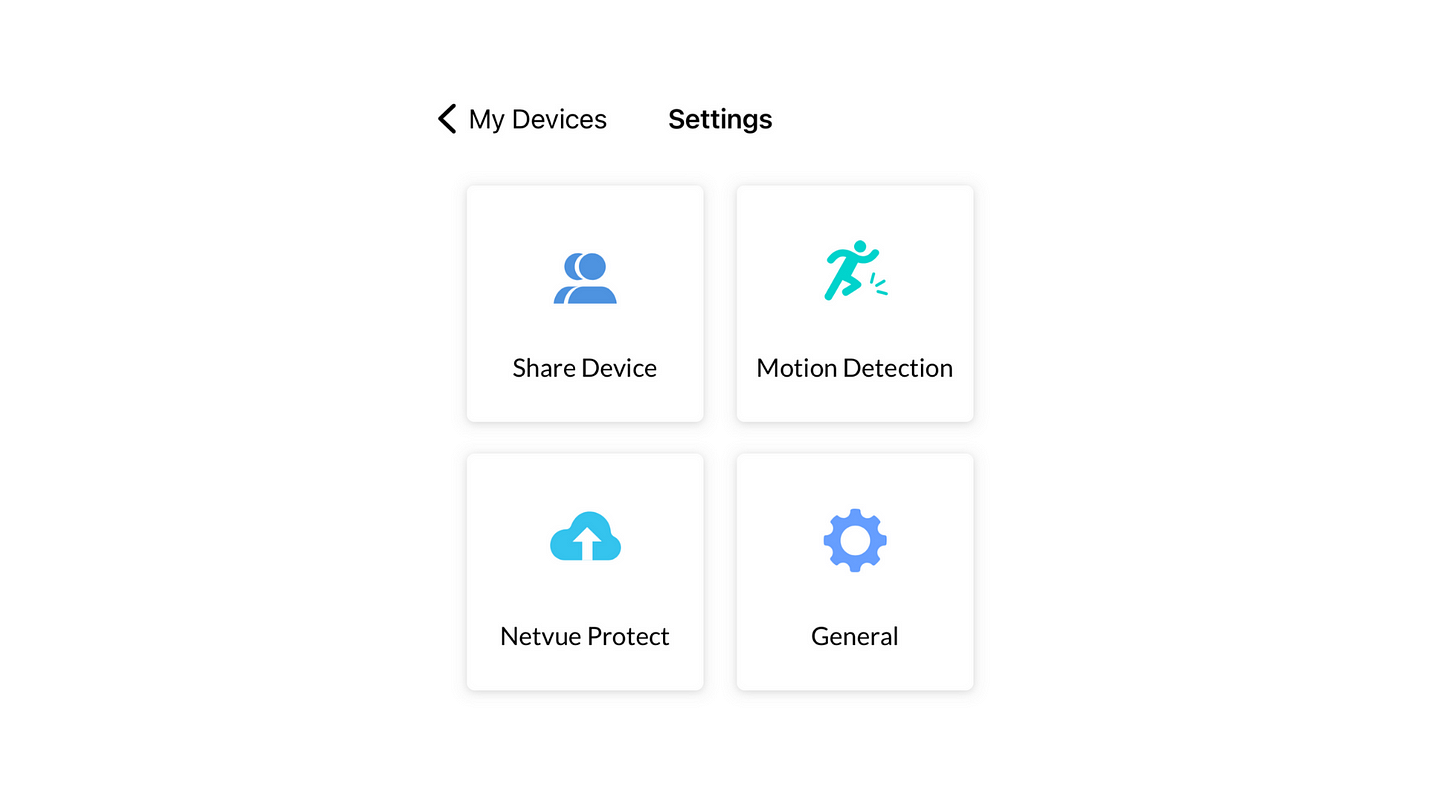
Here is like the control central of your device. You could easily add/delete users who have access to your device from there. Motion Detection management is where you can adjust all the settings related to motion alert, such as motion alert time and zone.
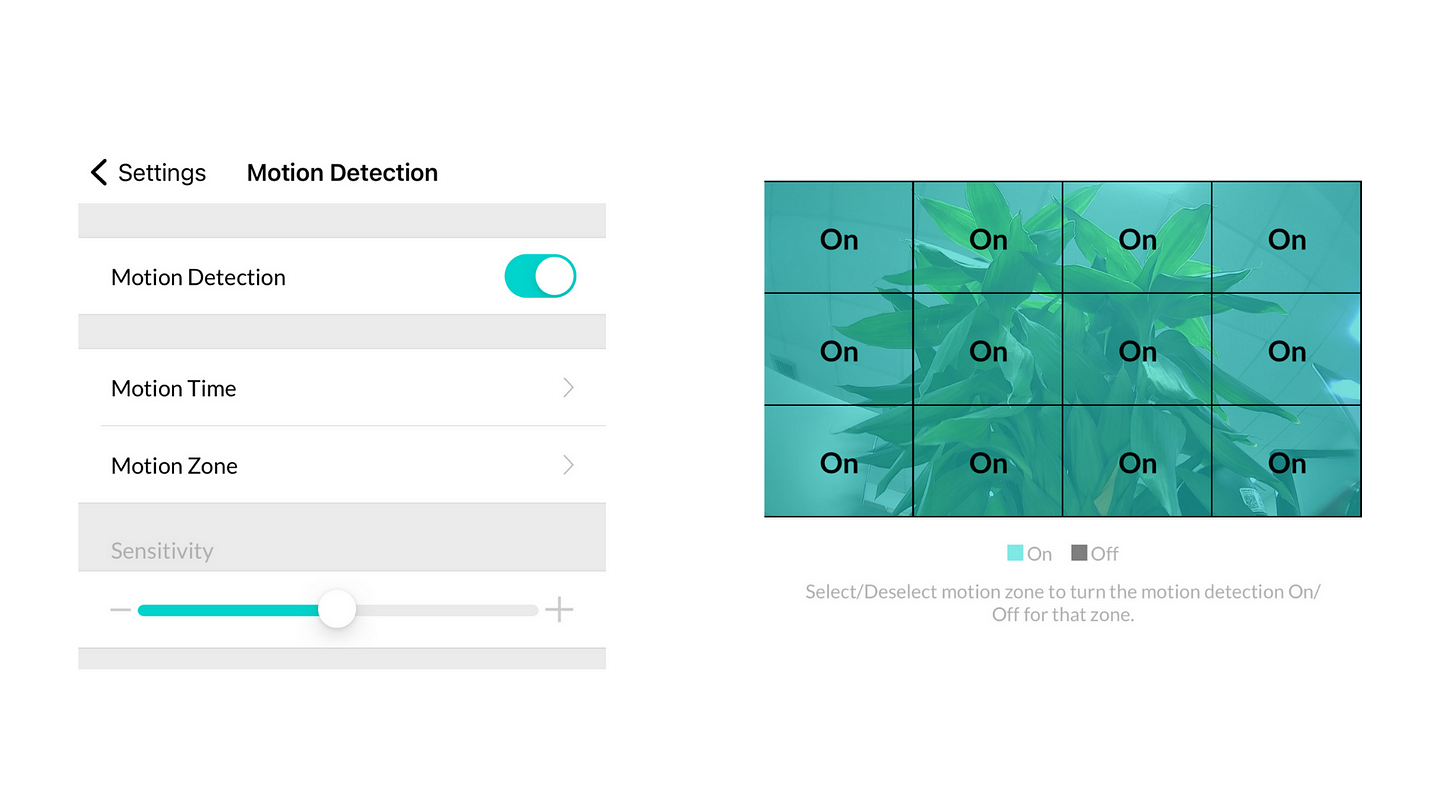
The last thing that is worthy to share is the secret gift that our development team built in the App. Not sure if you have notice this when you switch your device name👇
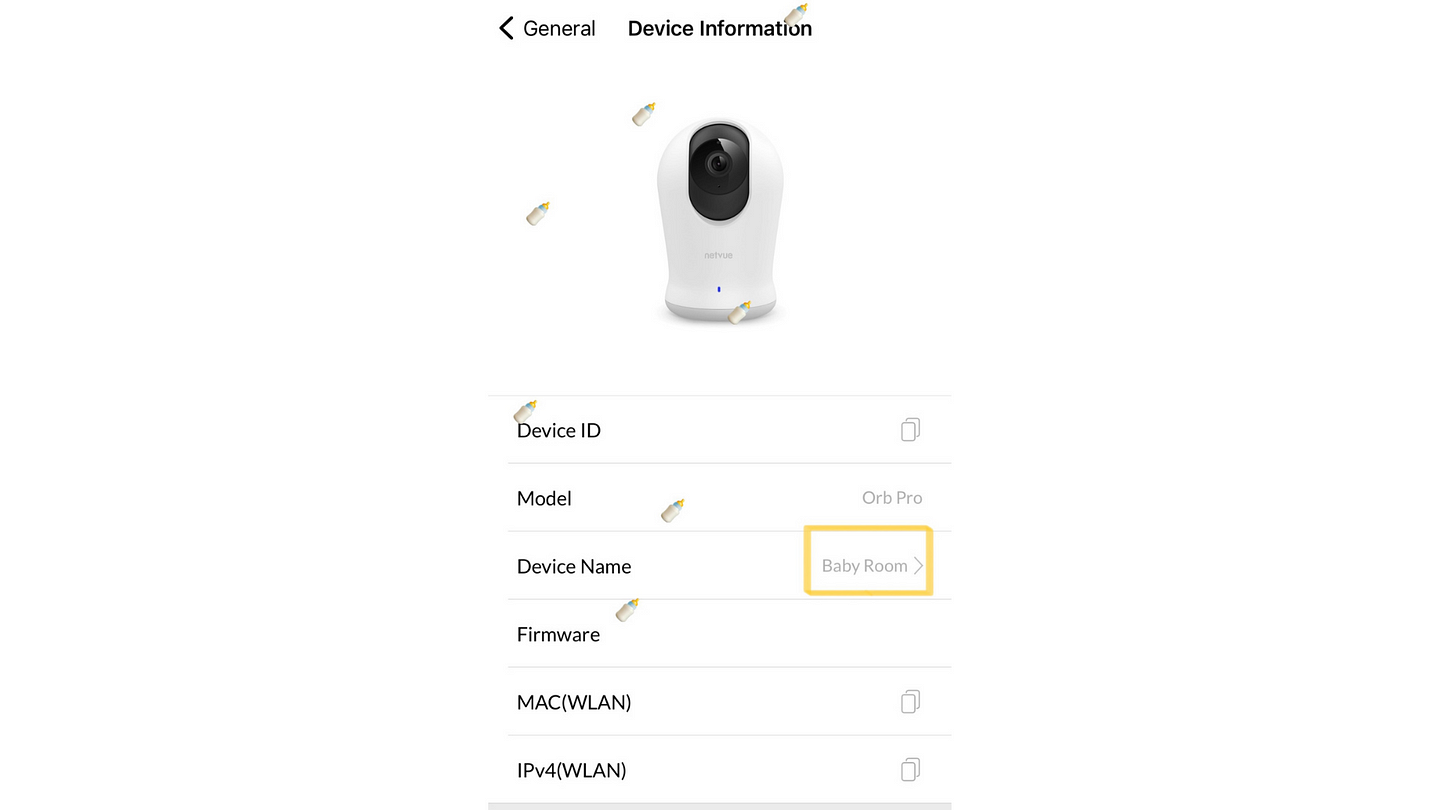
When you switch your device name, you will see different emojis falling down from the top of your Netvue app. And for baby room, yes of course, it would be the feeding bottle 🍼🍼🍼