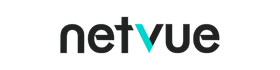Birdfy Add-ons eligible with Buy with Prime
Liquid error (sections/pf-65b46a9f line 244): product form must be given a product
Liquid error (sections/pf-65b46a9f line 266): product form must be given a product
Liquid error (sections/pf-65b46a9f line 288): product form must be given a product
Netvue Outdoor Cameras eligible with Buy with Prime
Liquid error (sections/pf-65b46a9f line 310): product form must be given a product
Liquid error (sections/pf-65b46a9f line 332): product form must be given a product
Liquid error (sections/pf-65b46a9f line 354): product form must be given a product
Netvue Indoor Cameras eligible with Buy with Prime
Liquid error (sections/pf-65b46a9f line 376): product form must be given a product
Liquid error (sections/pf-65b46a9f line 398): product form must be given a product
How to Use Buy With Prime Function on Netvue?
To use the Buy With Prime function on Netvue, follow these steps for a stress-free set-up process:
1. Visit the Netvue website and browse the available products.
2. Look for products with the Buy With Prime badge and click the "Buy With Prime" button to checkout.
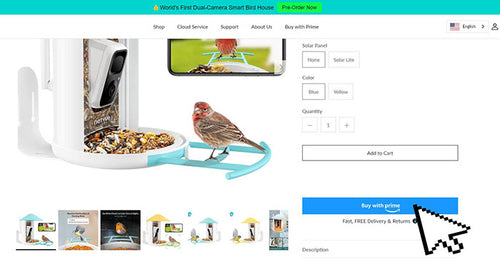
3. Then it will link you to your Amazon account, please wait for it
4. Sign in with your Amazon Prime account to access the Buy With Prime benefits.
5. Follow the prompts on the screen and Complete the purchase using your preferred payment method.