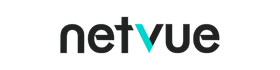How To Install SD Card Into Netvue Cameras And Check Recordings
Netvue Home Cam, Orb Cam and Vigil Plus 3 Camera support up to 128G SD Card storage. Normally, a 128G SD Card can store 15 to 30 days of continuous video footage. When the card is almost full, it will automatically delete the previous videos. You can check your SD Card information like Available space, Recorded space, and Capacity in the ‘Netvue’ app – ‘Setting’ – ‘General’ – ‘Micro SD Card’ from anywhere and anytime.
SD Card Installation
The SD Card slot of Orb Cam is at the back of the camera; The SD Card slot of Home Cam is at the side of the camera; The SD Card slot of Vigil Camera is at the back of the camera (You’ll need to loosen the cover first to see the slot).
Please power off your camera before the installation. Then, insert your SD Card.
Finally, power on your camera and check your SD Card information on the app – ‘Setting – Micro SD Card’. If your SD Card is successfully installed, the SD Card status will be ‘Mounted’. (NOTE: Netvue cameras support any type of SD Card. Please Format the SD Card when you add it first to the camera to make sure it works with your camera.)
How to check recordings with SD Card
There are two ways to check your recordings on the SD Card.
Click the ‘Replay’ button on the homepage. You’ll then directly lead to the ‘Playback’ page. Slide the timeline to watch the recordings. Or ‘Select playback duration’ to jump to the exact time of the recordings.
The other way is to enter from the ‘Motion’ page. Tap the ‘Motion’ to enter the detailed ‘Motion’ information page. You’ll notice there is a ‘Replay’ button at the center of the button line. Click it to enter the ‘Playback’ page and check the recordings as talked above.
Although SD Card has the same recording functions as the Cloud service, it is easy to destroy and lose data. In this case, Netvue Cloud service built upon Amazon Web Service may be your best choice. It offers you more secure and stable data storage so that your data won’t lose. Compared with SD Card recordings, Cloud service will include more features like the ability to download the video clips to the local albums, ability to fast forward the recordings, ability to distinguish human in the future. If you are interested in these features, please stay tuned to our updates.
If you have any further question, feel free to contact us through in-app live chat or email us at support@netvue.com.